shoulder surfing:
communal devices as sites of (un)learning?



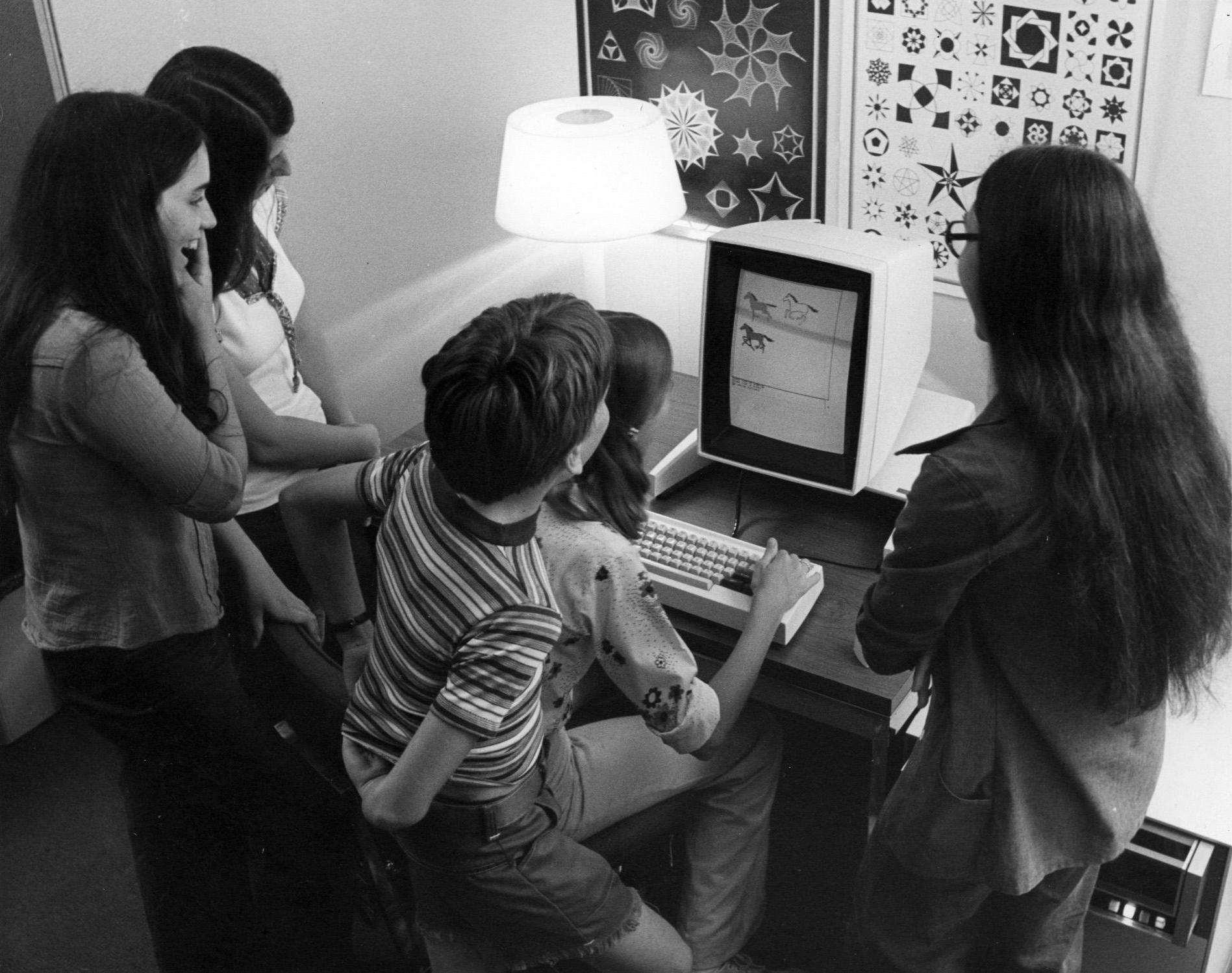
Intro [all together]
- how many personal computer devices do you own?
- how old were you when you had your first computer device?
- how old were you when computers became a thing?
- how much do you hate it when someone watches you write or browse on a device?
- how much do you hate it when you have to watch someone use a device, not being allowed to interfere?
Exchange [in groups]
Pick questions which spark your interest and discuss:- What do you understand as computer? (Alternative: what is a device?)
- Have you ever owned a device communally (shared ownership split across different parties)? Did you share usage or the property out of necessity or voluntarily? (burden or possibility?)
- What difficulties did you encounter? Fights, moments of collaboration, ...
- What control did you use (mouse, game controller, touch) and how did it enable or prevent interaction?
- How do you feel when you hand over your phone do someone else?
- Is there a sense of privacy connected to specific devices? Do you take actions to enforce this (screen settings, display foils, ...)?
- Thinking about the devices which you own: What kind of property/ ownership are they (handed down, rented, leased, bought...)?
- How this change your relationship towards the device?
Multi-Cursor Setup [in groups]
Who is familiar with linux? Who has used the terminal before? Let's help each other and don't hesitate to ask questions!terminology disclaimer
The documentation package uses colonial/racist language – how do we deal with it? Ezn and Karl helped us to remove it editing the binaries <3step 1: open the terminal
Press Ctrl + Alt + T to open the terminal.step 2: check if xinput is installed
Type the following command and press Enter:xinput --version
If xinput is not installed, install it by typing the following and press Enter:
sudo apt-get install xinput
Enter your password if prompted (written on the computer)
step 3: list input devices
Make sure you have plugged in all the devices which you want to use. To get the list of input devices, type the following command and press Enter:xinput list
The output should look something like this:
⎡ Virtual core pointer id=2
⎜ ↳ Virtual core XTEST pointer id=4
⎜ ↳ QEMU QEMU USB Tablet id=7
⎜ ↳ QEMU QEMU USB Mouse id=8
⎜ ↳ spice vdagent tablet id=10
⎣ Virtual core keyboard id=3
↳ Virtual core XTEST keyboard id=5
↳ Power Button id=6
↳ QEMU QEMU USB Keyboard id=9
step 4: create additional pointers
For each group member, create a new pointer. E.g. type the following and press Enter:xinput create-main second-pointer
second-pointer is an identifier and can be any name you want to give the pointer. It needs to be a unique name for each pointer which you create.
The new pointer should already be visible on the screen but cannot be moved yet.
step 5: assign devices to pointers
Check the list again using againxinput list | awk -F'\\[' '{print $1}‘.
The output should look similar to this:
⎡ Virtual core pointer id=2
⎜ ↳ Virtual core XTEST pointer id=4
⎜ ↳ QEMU QEMU USB Tablet id=7
⎜ ↳ QEMU QEMU USB Mouse id=8
⎜ ↳ spice vdagent tablet id=10
⎣ Virtual core keyboard id=3
↳ Virtual core XTEST keyboard id=5
↳ Power Button id=6
↳ QEMU QEMU USB Keyboard id=9
⎡ second pointer id=11
⎜ ↳ second XTEST pointer id=13
⎣ second keyboard id=12
↳ second XTEST keyboard id=14
You can see that there is a new pointer available in the list. In this case, our new pointer has the
id=11. You can also identify the id of the multiple devices, e.g. the id of the tablet, which is id=10. You can now assign a device to the new pointer by the command xinput reattach 10 11
The number will differ depending on the values in your list. The syntax is xinput reattach [device] [pointer].
step 6: repeat for every device
Repeating the steps 4 and 5 you can create as many pointers as you need. You are good to go for your multicursor setup! Beware of bugs: Depending on your machine, the cursors will flicker, disappear and change state depending on your and the others interaction. Also, only the root cursor will be able to open new programs/move windows etc. and probably many other bugs which we didn't encounter yet!3 Modes of Communal Surfing [in groups]
We propose 3 different modes of surfing together. Only the last one requires the multiple cursors. Take some time to roam around in the different settings:mode 1
several people but only one of them is operating the mouse and the corresponding cursor
mode 2
several people operate a mouse each – but only one cursors
mode 3
several operators/mouses and one cursor each
- Give a walkthrough of your favourite website / video / image on the internet
- draw an image together e.g. using this tool
- Create a cursor choreography
- Type sentences together on a digital keyboard while not using verbal communication this tool
- Type sentences together on a digital keyboard while using verbal communication this tool
- Surf isolated for a minute by opening one browser window each
- Surf collectively, assigning different roles: commanding, scrolling, clicking – e.g. browse wikipedia page of the day
- Make up your own task!
Feel free to come up with additional modes of communal surfing! One person leading the other persons hand, two people holding the computer, walking togehter while browsing, ...
Reflection [all togehter]
- How did you interact in the physical space?
- Did you agree on any rules to operate collectively?
- With whom and in which situation would you do this?
